When it comes to testing especially Manual / Functional testing people think easy and quick. Ok but what about the value addition? This value addition can be made even in smaller contributions with the sole purpose of Less errors, less defect whereas high user-friendliness and higher quality resulting into increased Business and reputation.
One of the Business value can be added by using some tools or add ins on our favourite browser – Google Chrome which we may or may not be aware of. These extensions are quick to install, easy to use however outcome may positively astonish you.
So, below are 40 such Chrome extensions which we can use in order to enhance the overall testing quality of our / client’s website.
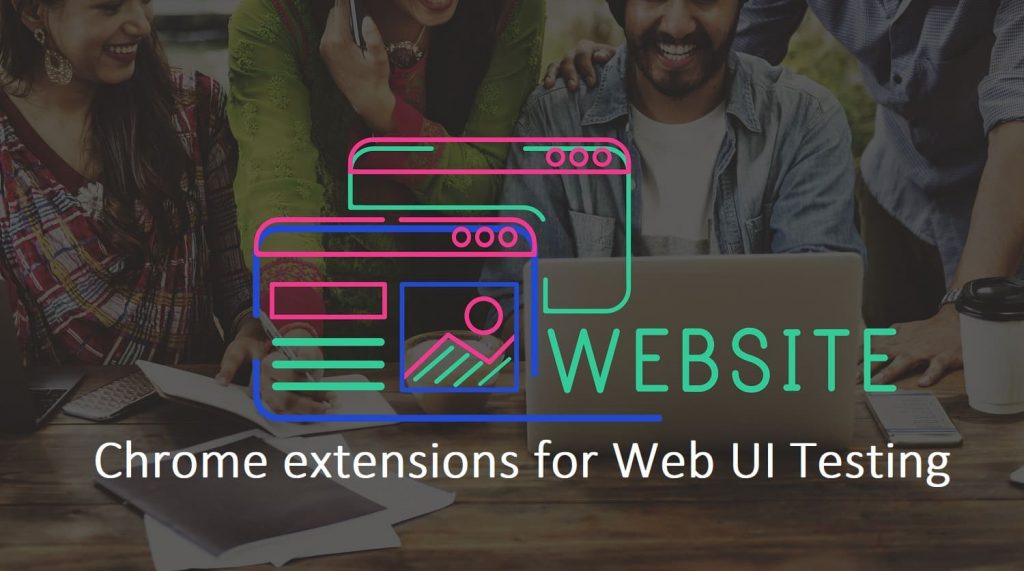
1. WhatFont
- As testers, we must verify cosmetic issues like which font family and font size is used for a particular section on any web page.
- WhatFont is a simple extension which sticks to its name – easily find fonts on any web page. Simply hover on any font you want to identify on a web page, and it shows which font is used. If you need further information about which service is used to serve the web fonts, WhatFont also provides this information.
- With this extension, you could inspect web fonts by just hovering on them. It is that simple and elegant.
- It also detects the services used for serving the web fonts. Supports Typekit and Google Font API.
- Cosmetic issues like font size, style, and color are also to be verified by the software testers. WhatFont enables the software testers to easily identify a particular text on a web page. All you have to do is select the font about which you want to gather information.
2. ColorZilla
- It is similar to WhatFont, but the only difference is that it identifies colors instead of texts and fonts.
- The extension comes in handy when you want to match the color scheme of a web page to meet the design specifications. ColorZilla is a color picker chrome extension that allows you to find the exact color used on any web page right within Chrome browser.
- ColorZilla is really useful when you needs to test whether the color used on a web page matches design specifications.
- ColorZilla includes a Color Picker, Eye Dropper, Gradient Generator and many additional advanced color tools.
- With ColorZilla you can get a color reading from any point in your browser, quickly adjust this color and paste it into another program. You can analyze the page and inspect a palette of its colors. You can create advanced multi-stop CSS gradients.
3. Spell Checker
- Spell Checker Chrome extension does exactly what it says on the skin! It checks spellings for all words on a web page and suggests corrections for misspelled words.
- It is a simple chrome extension for copy-verification during web testing and supports 12 languages.
- Highlights misspelled words on the active webpage.
- Quickly spell check webpages.
- Supports English dictionary.
- Marks misspelled words inline on the page with a red underline.
- Safe – plugin requires no special permissions or external requests.
4. IE Tab
- IE here stands for internet explorer. This Chrome extension allows you to test the compatibility of your web page with all versions of Internet Explorer. All this is done on the Chrome browser.
- While many people have moved on from Internet Explorer (IE), a surprising number still use the old-school browser. It gets around 3% market share – more even than Firefox.
- You don’t have to go back and download IE to do that, the IE Tab extension takes care of it for you. You can run IE entirely within Chrome and see precisely how your website looks and works in the legacy browser.
- IE Tab exactly emulates IE by using the IE rendering engine directly within Chrome. This will enable you to use ActiveX controls and test your web pages with different versions of IE (IE6, IE7, IE8, or IE9).
5. Session Manager
- Software testers are required to open the same website links and URL’s multiple times in a day. With Session Manager, the tester can create a group of websites that they open together every so often.
- Session Manager allows the tester to open and close that group of websites with one click. Also, you can save, delete, restore, and update the group.
- Session Manager is a simple yet powerful extension that makes it quick and easy to save, update, remove, and restore sets of tabs.
6. Check My Links
- Broken links are a normal part of life, but that doesn’t mean you should be OK with them becoming a normal part of your website. Even for small websites, going through your site page by page to check all the links is a large and tedious task. For larger ones, it’s downright herculean.
- Check My Links is a link checker that crawls through your webpage and looks for broken links.
- Check My Links automates the process and saves you the trouble of having to do it manually. Each time you run it, it checks the full site and spits out a report showing all the broken links you need to update.
- ‘Check My Links’ is an extension developed primarily for web designers, developers and content editors.
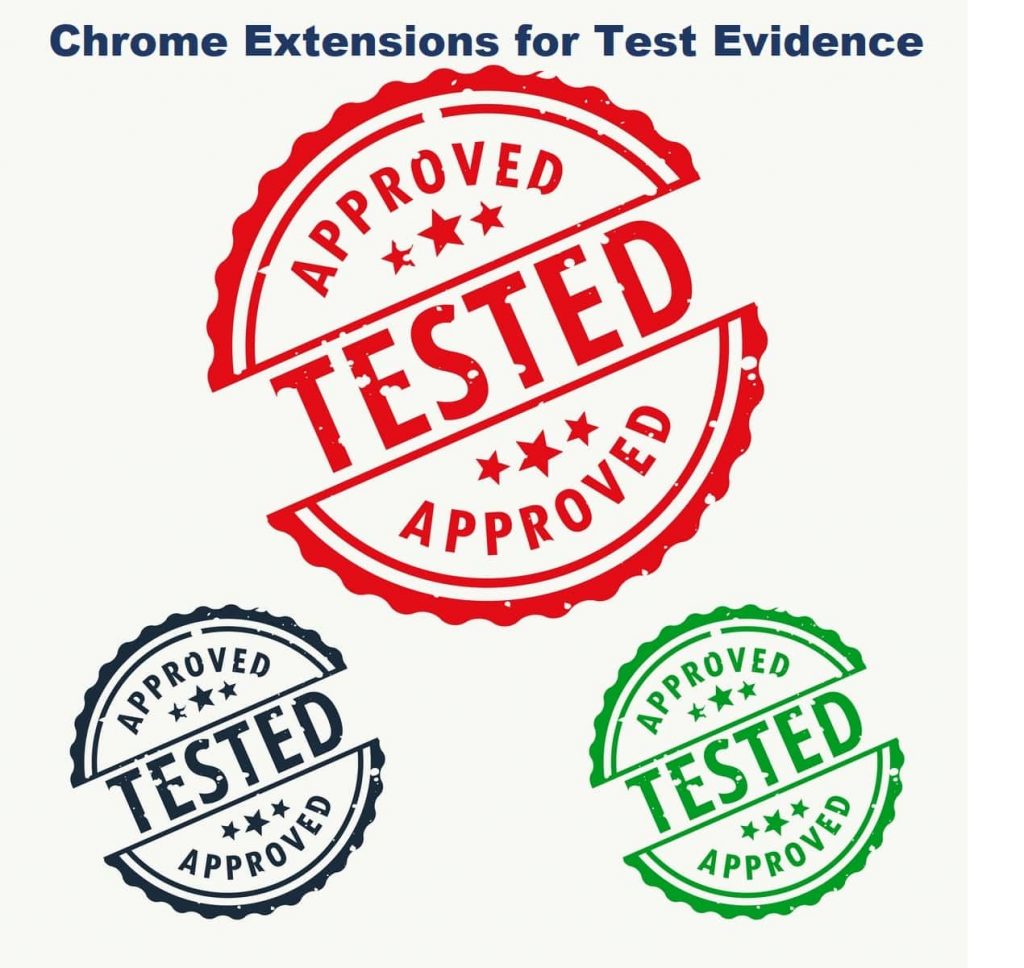
7. Web Developer Form Filler
- Testing out forms can be a tedious part of QA testing your website, but forms are also one of the most important parts of your website.
- They’re used to collect information on leads, process purchases, and enable trackable contact with your customers. Form testing is not a step you can skip.
- Web Developer Form Filler is a website QA testing tool that’s as straightforward to use as its name is at describing what it does. Fill in the values you want to use to test a form, and the extension will automatically fill them in for you each time you go to test. You can set up multiple sets of values based on how many different forms you have to fill out. It can significantly increase the speed of form testing across your website.
8. Lightshot
- Lightshot is a light and handy screen capture tool that allows you to take screenshots for test evidence and customize them by adding annotations.
- It has a simple interface and is light-weight. You can save the screenshots to your local machine or upload them to the cloud (which you can share as a link with others).
9. Awesome Screenshot
- Most of the software testers make use of this Chrome extension to grab screenshots of the test as evidence. Testers can also grab the screenshot of a region on the screen, annotate, highlight and crop it. The screenshot can be easily shared with other testers or you can just save it to your desktop.
- Screen Capture full page screenshot. Screen recorder for screencast. Annotate and share to Trello/slack etc.
- Capture all or part of any web page. Add annotations, comments, blur sensitive info, and share with one-click uploads. Now with free desktop capture!
10. Screencastify
- Another extension which should be a part of a tester’s toolkit. Screencastify is a screen-recorder extension for chrome which you can use while testing.
- It allows capturing user behavior on any web page as a video which you can share with developers as test evidence. Just press record and the content of your tab is recorded.
- Record
– Desktop, browser tab or webcam capture
– Narrate with your microphone’s audio
– Embed your webcam into the recording - Edit
– Trim the start and end of your videos
– Draw on your tab with the pen tool
– Merge, crop, and add text to videos (upgrade required) - Share
– Videos autosave to Google Drive
– Save and manage videos locally
– Export as MP4, animated GIF, or MP3
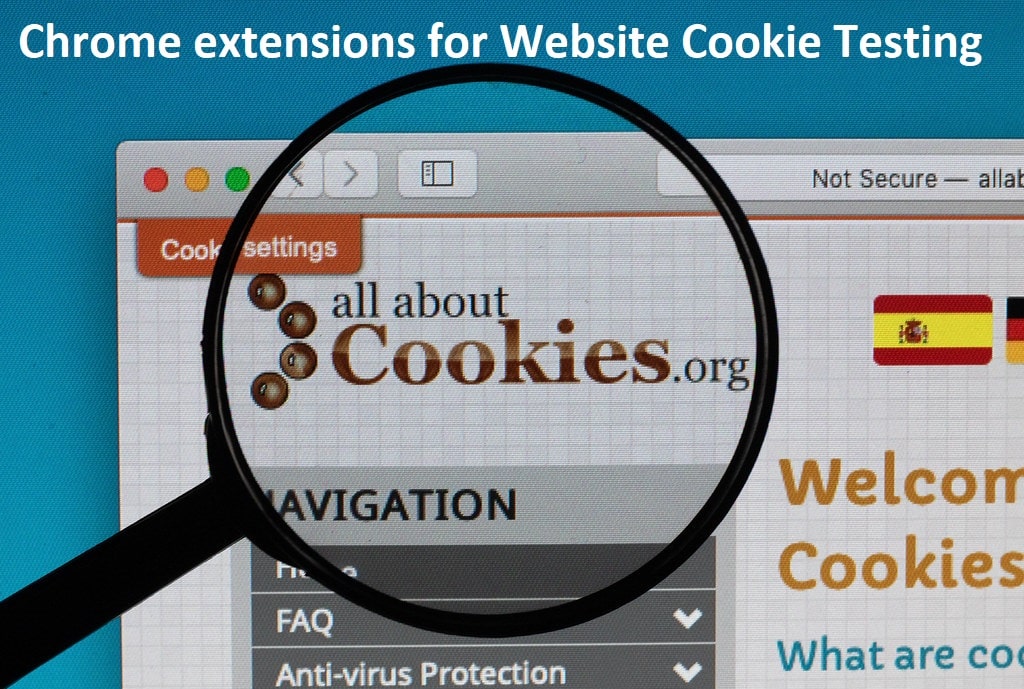
11. Edit This Cookie
- EditThisCookie is a cookie manager. You can add, delete, edit, search, protect and block cookies!
- If you are testing A/B versions of a web application or want to check if a feature is accessible to a defined segment of users, this is one chrome extension which will save you a lot of time.
- Edit This Cookie provides a sleek, well-organized interface which allows you to manage your browser cookies like a pro. It shows set cookies and their values – you can change any of the current set values or add, delete, search, protect or block cookies. Using this extension saves you the hassle of going through the Chrome settings screen to search for cookies for a particular site.
12. Cookie Editor
- Cookie Editor is another chrome extension which you can use to edit cookies during testing. Like it says on the tin, it allows you to edit cookies – you can add, delete, edit, protect, block and search cookies. It also enables you to export cookies in JSON format.
- You can easily create, edit and delete a cookie for the current page that you are visiting.
- There is also a handy button to mass delete all the cookies for the current page.
- You can also Import and/or Export your cookies in a text format for easy sharing or backup.
13. Clear Cache
- Find it a hassle to clear browser cache in chrome browser when you in the middle of testing? This chrome extension allows you to clear browser cache from the toolbar avoiding the longer route.
- You can customize it to control which data you want to clear – app cache, downloads, file systems, form data, browsing history, local storage, passwords etc.
- You can customize what and how much of your data you want to clear on the options page, including: App Cache, Cache, Cookies, Downloads, File Systems, Form Data, History, Indexed DB, Local Storage, Plugin Data, Passwords and WebSQL.
14. Cache Killer
- Cache Killer is a useful chrome plugin for software testers that allows you to easily disable caching in Chrome. Unlike Clear Cache, when enabled it clears browser cache before loading a page so that you always get the latest version of the code from the server.
- If you are testing caching feature for your application, you can disable this add-on with a single click.
- Clears the browser cache automatically. On or Off extension by single click
- This clears the browser cache automatically on opening a new tab or refreshing a tab. You can enable or disable the extension on single click.
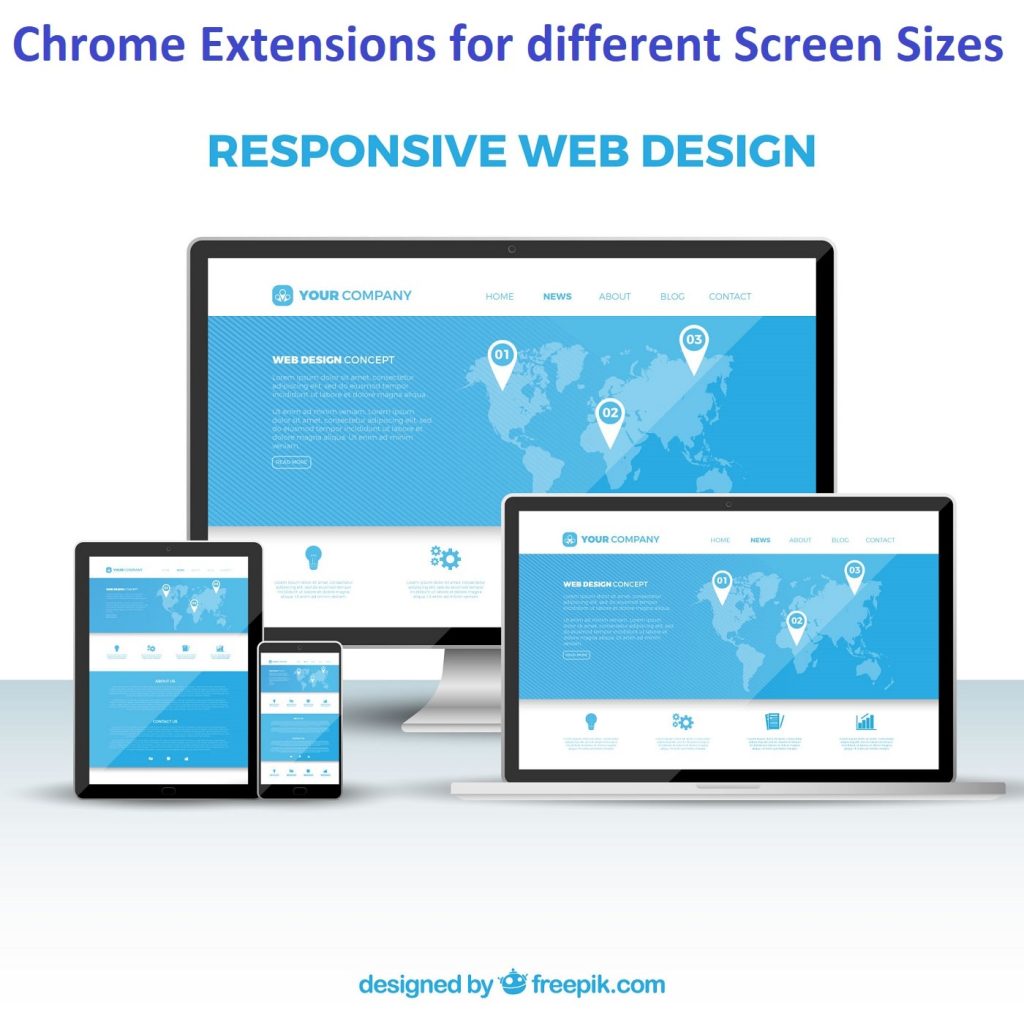
15. Screen Ruler
- Screen ruler is an essential extension which allows for you to measure the height and width of an object on the screen.
- Using Screen Ruler, software testers can find out defects in the UI. Also, this helps to create a web application with an appropriate number of pixels.
- Using Screen Ruler chrome extension while testing, you can measure object height, width, padding on either side by simply placing it over the element and dragging to draw out a ruler in the desired direction.
- Screen Ruler is really useful chrome extension for Web UI testing as it helps you log defects which otherwise wouldn’t be visible and helps make sure a pixel-perfect web application.
16. Perfect Pixel
- If you want that the design on the web page is a replica of some other page, this chrome extension will get the job done for you. Pixel comparison with other pages is possible with this Chrome extension.
- PerfectPixel allows developers to put a semi-transparent image overlay over the top of the developed HTML and perform pixel perfect comparison between them.
17. Resolution Test
- Resolution Test is an alternate option for QA testing out how your website looks in different screen sizes. Using it is simple. Once you’ve installed it, click on the plugin image in the top right browser menu.
- You’ll get a dropdown menu with a list of different screen resolutions, and you can click on each to see how your website looks in it.
- Resolution Test changes the size of the browser window for developers to preview their websites in different screen resolutions. It includes a list of commonly used resolutions and the ability to customise that list.
18. Window Resizer
- Testing out your website on just your own computer or device is an easy mistake for website owners to make. But the people who come to visit your website will be coming from an array of devices with different screen sizes.
- The Window Resizer plugin is an easy way to test out how your website looks in different window sizes. The tool comes with some preset testing options, based on the most common sizes for desktop and mobile devices.
- If important parts of a page drop below the fold or your website looks funny in different sizes, the extension will help you spot it and update your design to fix the issue.
- The resolutions list is completely customizable (add/delete/re-order).
- You can set the window’s width/height, window’s position, preset icon (phone, tablet, laptop, desktop) and even the option to apply the new dimensions to the entire window or just to the viewport.
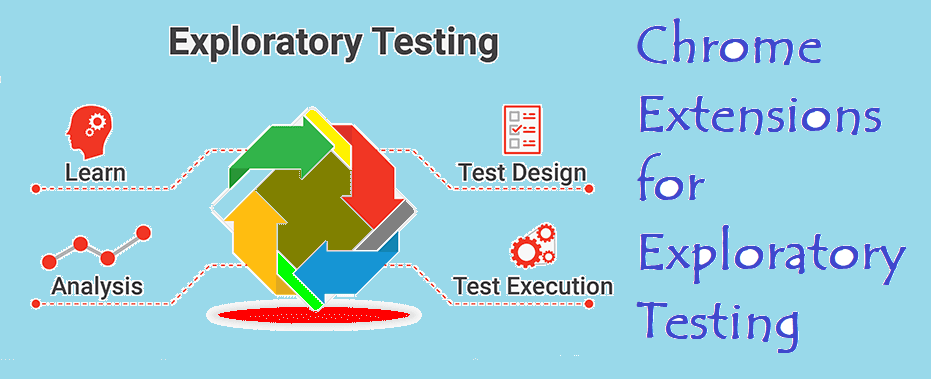
19. Exploratory Testing Chrome Extension
- Another simple chrome extension for exploratory testing that makes web exploratory testing easier. It allows you to add annotations in the form of bugs, ideas, notes and questions which you can see in a report along with screenshots for the session.
- A Chrome extension designed for making web exploratory testing easier. Features include:
- Report bugs, ideas, notes and questions easily
- Take screenshots during the session. Keep focused
- URL will be tracked automatically
- See session results in a report
- Save and import session
- Export session to JSON,CSV or HTML
20. Form Filler
- This chrome extension makes filling form fields a child’s play and proves useful while exploratory testing. You can set up hot-keys to fill web forms using a single key.
- Fill all inputs in a page with dummy data.
- The purpose of this extension is to help developers and testers test their forms quickly and easily.
- This extension allows you to fill all form inputs (textboxes, textareas, radio buttons, dropdowns, etc.) with random/dummy data.
- This extension is a must for developers and testers who work with forms as it avoids the need for manually entering values in fields.
21. QMetry Exploratory Testing
- Test while you Explore. Save efforts with Automated documentation. Report Bugs with screen shots and reduce streamline communication
- This extension works with QMetry Test Management standalone as well as JIRA app.
- Exploratory Testing with Automated Documentation
- As you explore, extension automatically records your action, captures screen shots and generated automated Test Case documentation.
- Detailed Bug Reporting
- Found a bug while exploring? Export all bug details with screenshot and environment details with single click.
- Save Communication Time & collaborate better
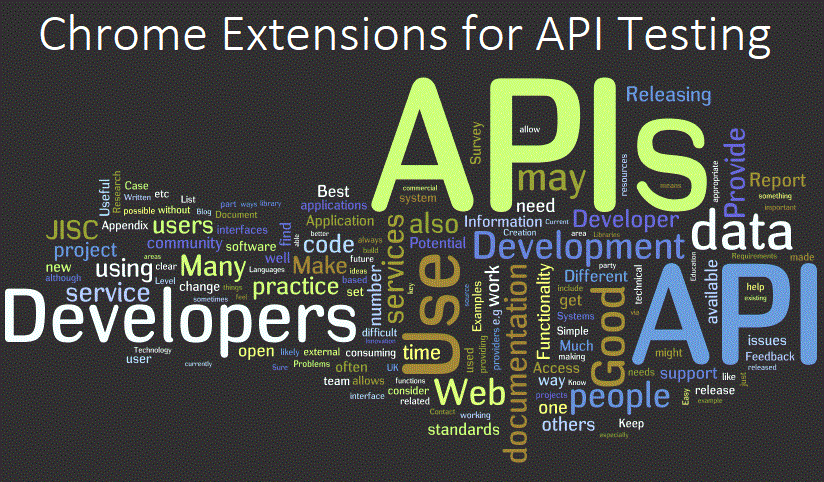
22. Postman
- You all might be aware of Postman tool in API space.
- Postman Chrome Extension is the go-to tool for testing API requests – particularly RESTful APIs.
- It gives you the ability to set-up and switch environment variables on the fly saves plenty of time.
- You can group test API requests into collections which sync to the cloud making them accessible to others for team collaboration. Postman has a low learning curve too which means you will be testing APIs in no time.
23. Advanced RESTClient
- Advanced RESTClient is another chrome extension for API testing. It is not as feature-rich as Postman but is great for a start into API Testing.
- REST Client allows you create and test custom API requests with a simple interface.
- The only REST client that makes connection directly on socket giving you full control over the connection and request/response headers.
24. Resteasy
- Resteasy is another option for testing RESTful APIs within Chrome. It offers similar functionality to Advanced REST Client chrome extension. So, you can try both and choose your favourite.
- RestEasy is a tool that is targeted against developers who perform RESTful API calls against third party services.
- RestEasy is a tool that is targeted against developers who perform RESTful API calls against third party services. It allows developers a way of being able to debug and analyze an Http request/response. RestEasy is built using Google Chrome’s Extension API framework and includes common technologies such as Html and JavaScript.
25. JSONView
- If you are testing RESTful APIs, reading raw JSON data can be daunting.
- JSONView chrome extension allows you to view formatted JSON in tree view within Chrome browser making it easier to read and verify.
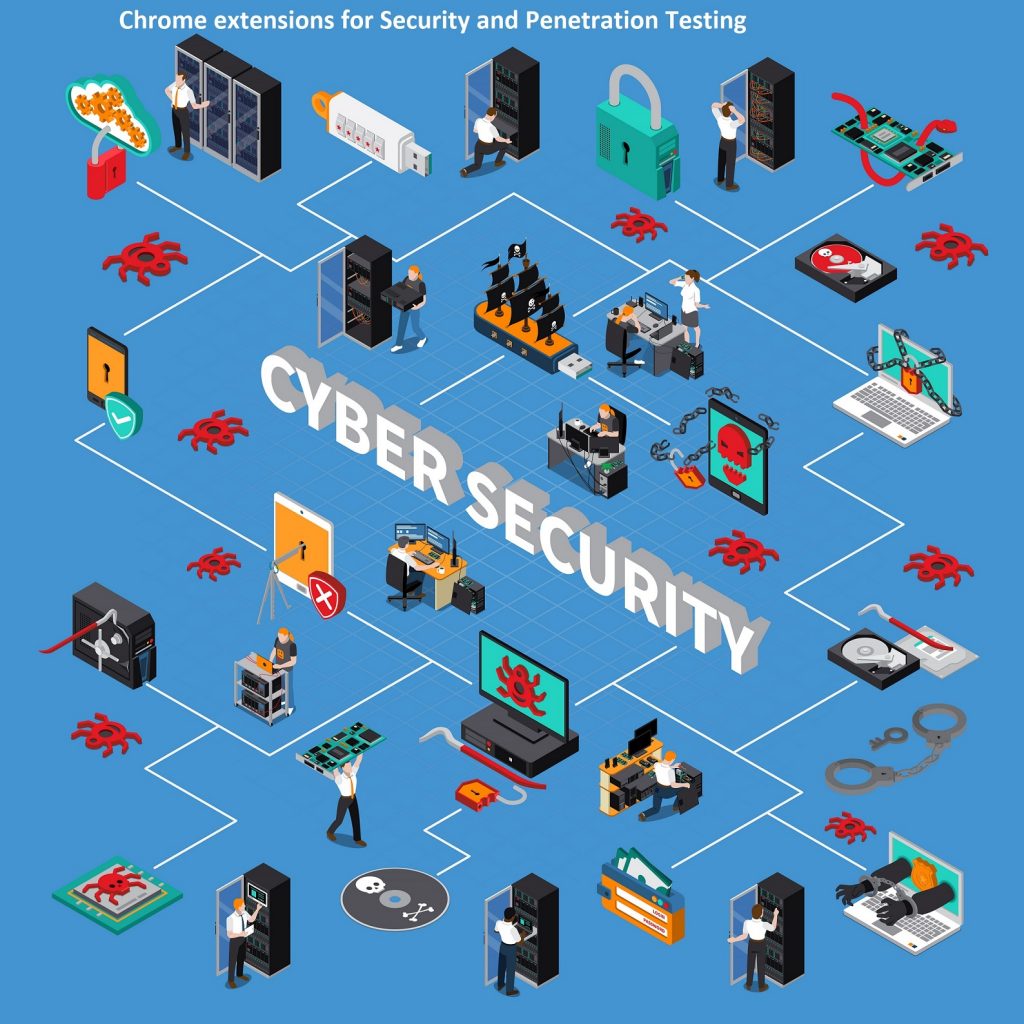
26. XSS Rays
- XSS Rays is a useful chrome extension used widely by penetration testers for security testing. It is a pure Javascript XSS scanner which helps in identifying XSS vulnerabilities in any website. XSS Rays parses all the
- XSS Rays is a pure Javascript Cross-Site Scripting (XSS) scanner, originally developed by Gareth Heyes in 2009.
- XSS Rays parses all the links and forms of the page where it has been loaded and checks for XSS on the GET, POST parameters, and the URI path by creating hidden iFrames.
27. Request Maker
- Request Maker is a core penetration testing chrome extension using which you can create new requests, capture requests made by web pages, tamper with the URLs, modify headers and POST data.
- The feature I like the most in Request Make is – you can bookmark the requests on the click of a button which is a great time-saver.
- Request Maker doesn’t fill the log with useless information about images and style sheets.
- The logs are tab-specific, displayed in the page action popup, and the requests are bookmarkable. After sending a request you can just click on the bookmark button like you would on any other page.
28. d3coder
- d3coder is another chrome extension for penetration testing.
- You can encode and decode selected text via context menu added within Chrome itself saving you plenty of time. Copy text to your clipboard and select a conversion from the menu.
- After the conversion, d3coder copies the new text into your clipboard. d3coder chrome extension is a great plugin for penetration testing allowing various types of encoding/decoding like base64, rot13, CRC32 hashing, UNIX timestamp conversion.
29. Site Spider
- Site spider is site crawler chrome extension which reports broken link on any web page.
- This extension saves a lot of time when testing software as you don’t have to manually check if all links are working.
- It also gives you the ability to restrict the spider by adding restrictions and regular expressions.
- Site Spider is open source which means you can change it as per your needs.
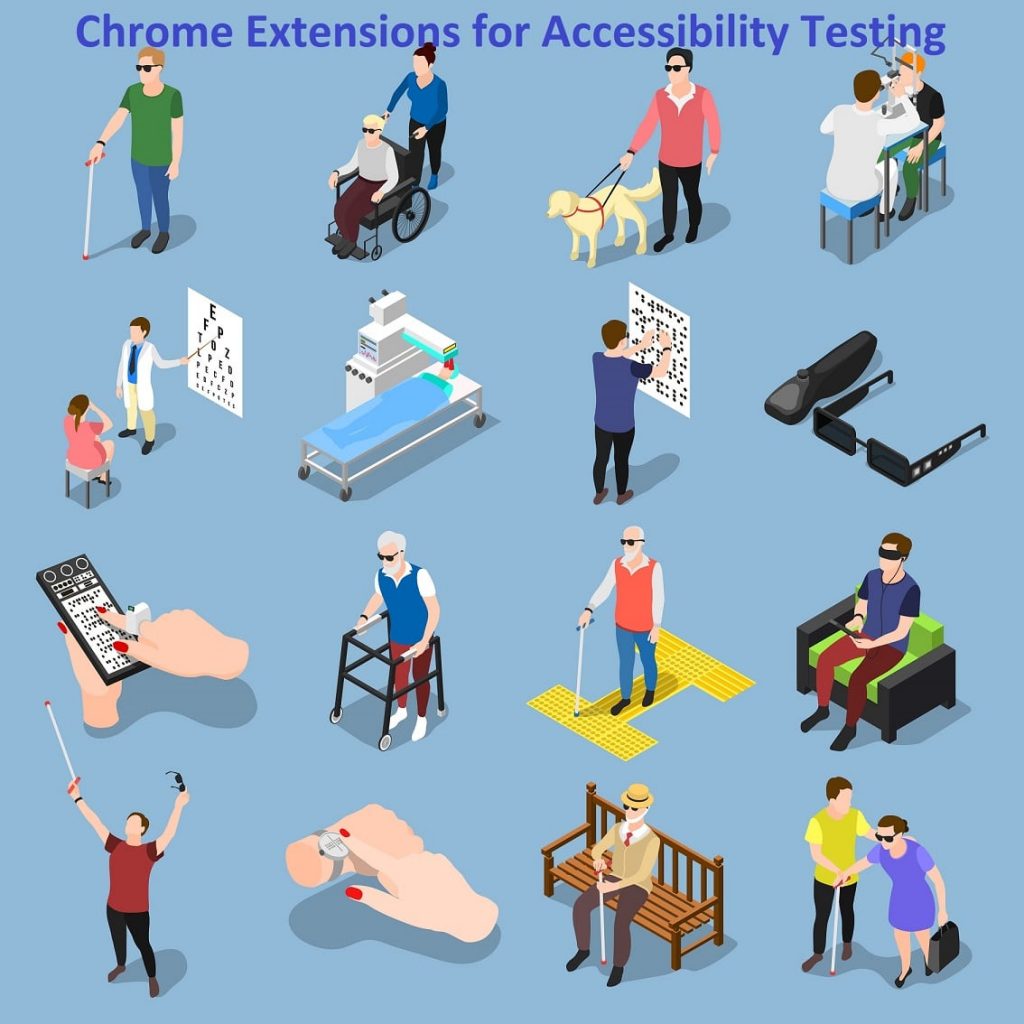
30. WAVE Evaluation Tool
- WAVE is a great web accessibility evaluation tool which is used to test any website against WCAG guidelines.
- WAVE Evaluation tool is a great chrome browser extension for accessibility testing as it adds WAVE capabilities within your browser and provides visual feedback about the accessibility of a web page by injecting icons and indicators into the web page.
31. Accessibility Developer Tools
- WAVE is a great web accessibility evaluation tool which is used to test any website against WCAG guidelines.
- WAVE Evaluation tool is a great chrome browser extension for accessibility testing as it adds WAVE capabilities within your browser and provides visual feedback about the accessibility of a web page by injecting icons and indicators into the web page.
32. aXe
- aXe is another chrome extension that adds automated accessibility testing capabilities to Chrome browser. It is a lightweight extension based on aXe javascript library.
- aXe reports errors for any deviations from WCAG 2.0 (W3C Web Content Accessibility Guidelines) and Section 508 (US Federal Procurement Standard).
- The extension itself is very light and full of handy features. If aXe supervises the codes that you write on the basis of Web Content Accessibility Guidelines and communicates and mistakes or deviations on the same instant.
33. ARIA Validator
- ARIA Validator adds a button to Chrome that validates the ARIA implementation on any webpage. For each frame it can read on the page, it will open a new tab showing errors and warnings.
- Adds a button to Chrome that you can click when you want to validate the ARIA implementation of the HTML page you are viewing. Also checks for duplicate IDs in your HTML.
- It will open a new tab showing errors and warnings for each frame it can read on the page.
34. Total Validator
- The range of validations includes: HTML and XHTML (28 different standards), CSS (1-3), Accessibility (WCAG 1, WCAG2, US-508), a broken links checker, and a multi-language spell checker.
- Allows you to validate web pages or entire sites as you surf along.
- The range of validations includes: HTML and XHTML (28 different standards), CSS (1-3), Accessibility (WCAG 1, WCAG2, US-508), a broken links checker, and a multi-language spell checker.
- It works in combination with a copy of the Total Validator application, which must be already pre-installed.
35. PACT Engine
- PACT Engine fetches the violations of WCAG 2.0 and Section 508. Pact Engine will also axelerate the best practices of the web development which will help developer to maintain code standards.
- ACT will differentiate accessibility issues Level wise and WCAG guidelines wise, which will help both development team and client as well.
- PACT is lightweight chrome extension built up on core javascript, hence pact will show accessibility issues in a blink.
- PACT differentiates itself from other approaches and rules repositories in the following ways:
- PACT is developed as browser plugin – Any web page or application can be tested.
- PACT will differentiate – Level A, AA, AAA , Section 508 & WCAG success criteria.
- PACT will export all violations to either EXCEL or JIRA – easy to track all the issues.
- Dynamically violations will get updated based on dynamic content.
36. Spectrum
- Instantly test your web page with different types of color vision deficiency.
- Color Vision Deficiency (CVD) affects people’s ability to distinguish certain colors. Estimates indicate that approximately 200 million people worldwide are affected by some kind of CVD.
- This extension helps you to test web pages for people with different types of CVD. It’s particularly useful for websites with data visualizations, because some colors may not be distinguishable from other colors in the charts.
37. Tennon Check
- Web accessibility testing has a problem – testing after the fact which Tenon seeks to solve.
- Tenon is a one of a kind accessibility testing tool in that it is aimed at offering unprecedented flexibility in tooling for designers, developers, testers and content authors.
- Tenon achieves these goals via its API which can be seamlessly integrated into existing toolset.
- Tenon can be used on any type of IDE, CMS, automated build and deploy tool you use, unit testing, acceptance testing, or issue tracking tool.
38. Siteimprove Accessibility Checker
The Siteimprove Accessibility Checker is the tool to evaluate any web page for accessibility issues at any given time.
- It provides intuitive, visual feedback about content by highlighting detected issues right on the page and gives you:
- An immediate overview of your page’s accessibility issues
- A clear explanations of how they affect your users
- Specific recommendations on how to fix them
- All analysis is done entirely within the Chrome browser, allowing secure evaluation of password-protected or non-public pages, multi-step forms, and dynamic content.
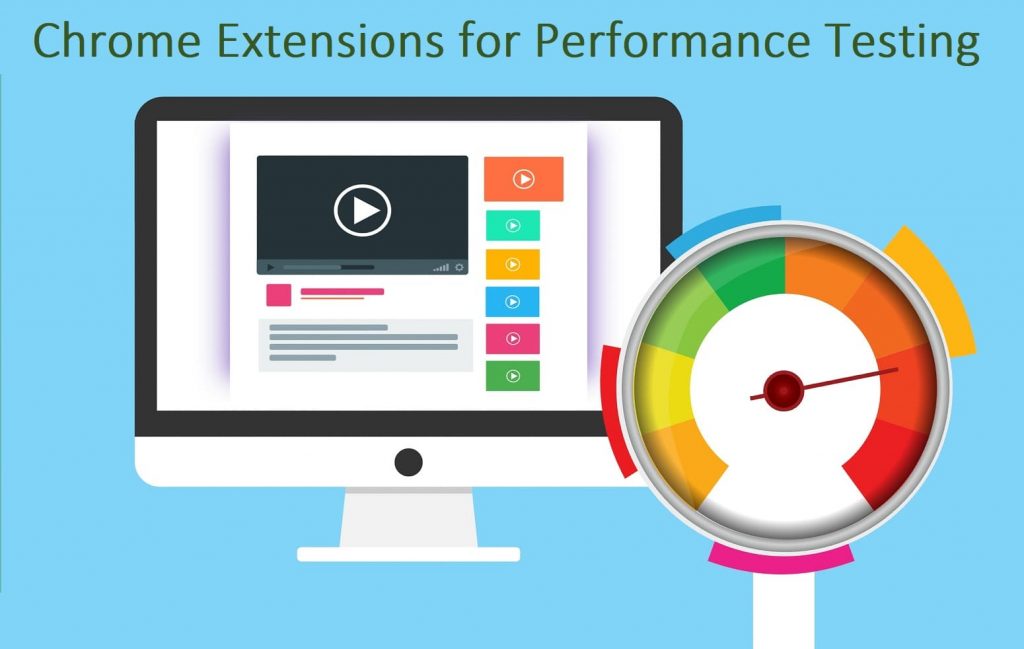
39. Performance-Analyser
- When site performance is one of the most important aspects of keeping customers on your website, ensuring fast page speeds is a priority.
- Get insight into the performance of the website in the current tab – sort of a mini live version of WebPageTest.
- Performance-Analyser (aka Performance-Analyzer) helps to analyze the current page through the Resource, Navigation and User Timing APIs – see requests by type, domain, load times, marks and more – instantly.
40. BlazeMeter
- Blazemeter is a very popular tool in Performance area. You don’t have to be a performance tester to use Blaze meter extension. Blaze Meter Chrome extension enables you to – Record. Browse. Upload. Run.
- The Chrome extension records all of the HTTP/S requests and actual user interactions that your browser sends, creates a synced JMeter and Selenium scripts, and automatically uploads it to BlazeMeter, where you can execute it with a single click.
- No need to install JMeter nor Selenium to record or run your performance test, the Chrome extension will create the JMeter and Selenium scripts automatically.
- The extension will also allow you to debug and test your recorded Selenium session on your local Chrome browser.
- By using JMeter locally, you can debug and enhance the JMX file create by the Chrome Extension to insure your script is ready to go.
Afterthought
These 40 Website testing tools are just a reference though a significant list which you can use as a launchpad. You must expand it through your exploration and specific requirements and keep adding value to the organization and clients you work for and the Testing quality overall.

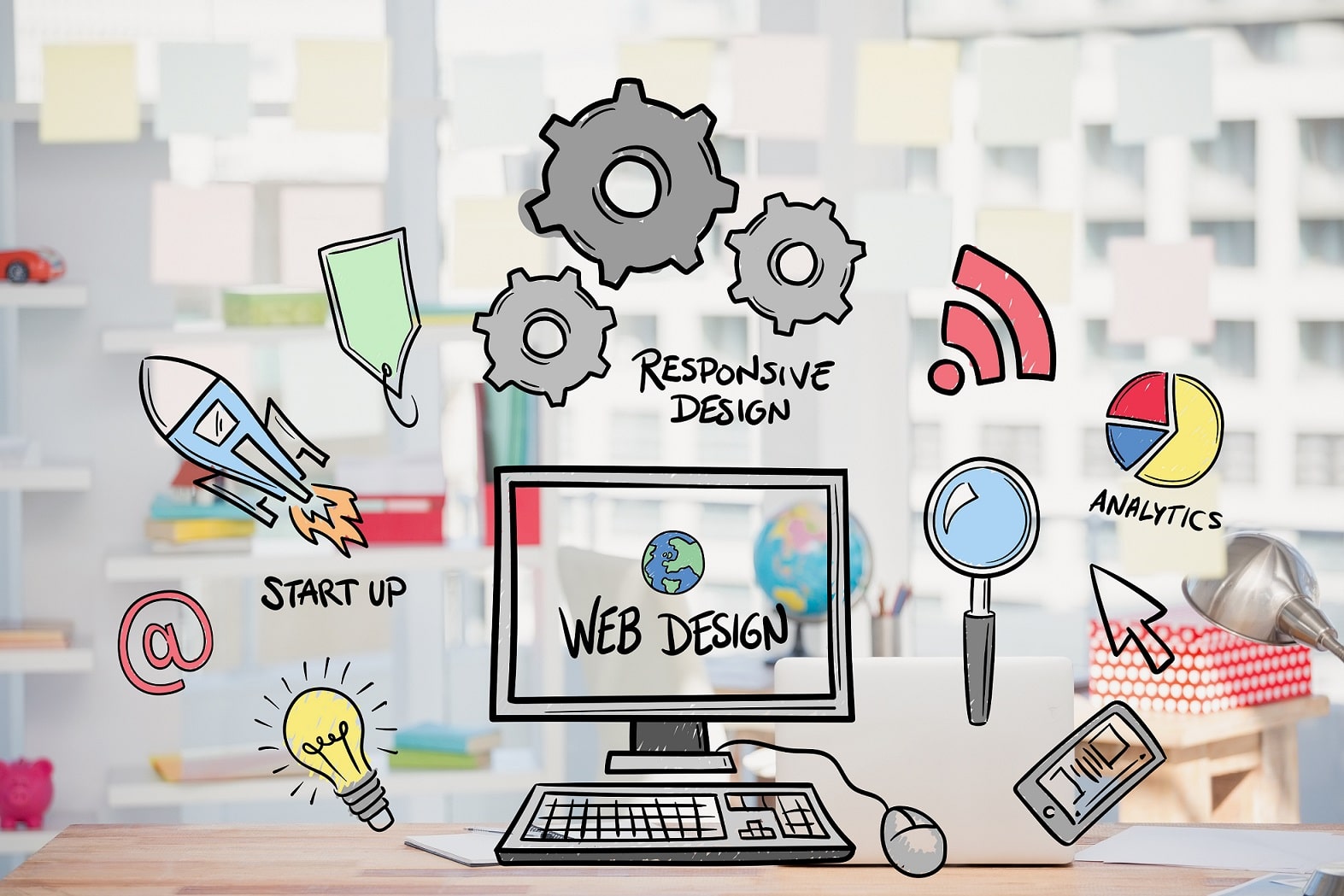



This is great. Thanks!
Thank you Tania
View handy ones in this list, thanks mate!
Thank you Tobie, appreciated
Awesome Tobie!
#27 and # 26 are identical, but shouldn’t.
Awesome, Thanks a lot, Glad that you read thoroughly the article. I have corrected this typo now.
I wish you could send me your real contact, never mind though. Keep reading and thanks again 🙂